Learning Goals
- How do I create a new test?
- How do I get the row count from a table?
- How do I compare that to another table?
- How do I allow for minor differences or timing issues?
Step 1 - Create a Standard Test
- Click New to create a New Standard Test
- Name the Test "Row Count - Raw vs Staging"
- Set the Quality Dimension to "Consistency"
- Set the Severity Level to "Medium"
- Give the test a nice description like "This test compares the row count between the RAW and STAGE_10 tables for {{table_name}}"
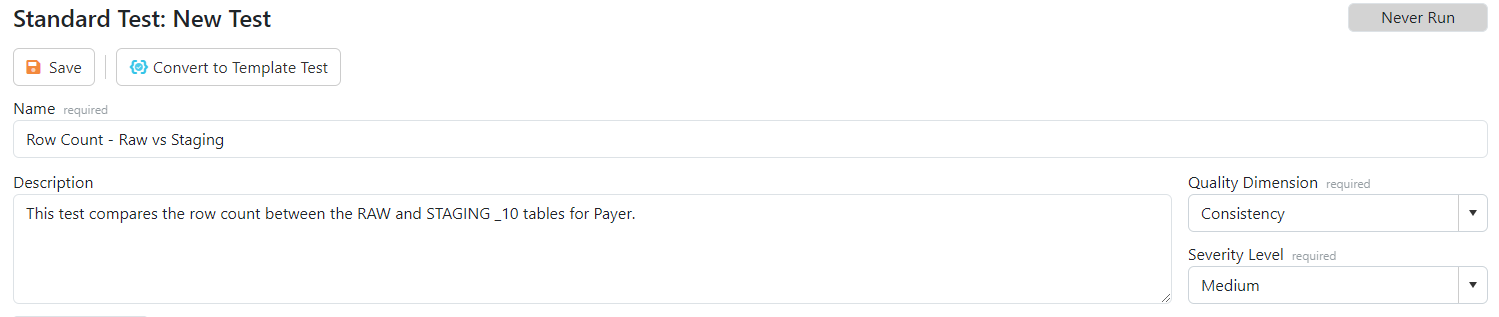
Step 2 - Configure "What do you want to test?"
- Set Data Source = Sample Data Source - Snowflake Data Warehouse
- Set How to get the data = Row Count
- Set the table to your assigned RAW table.
- Click the Preview and Refresh Options button
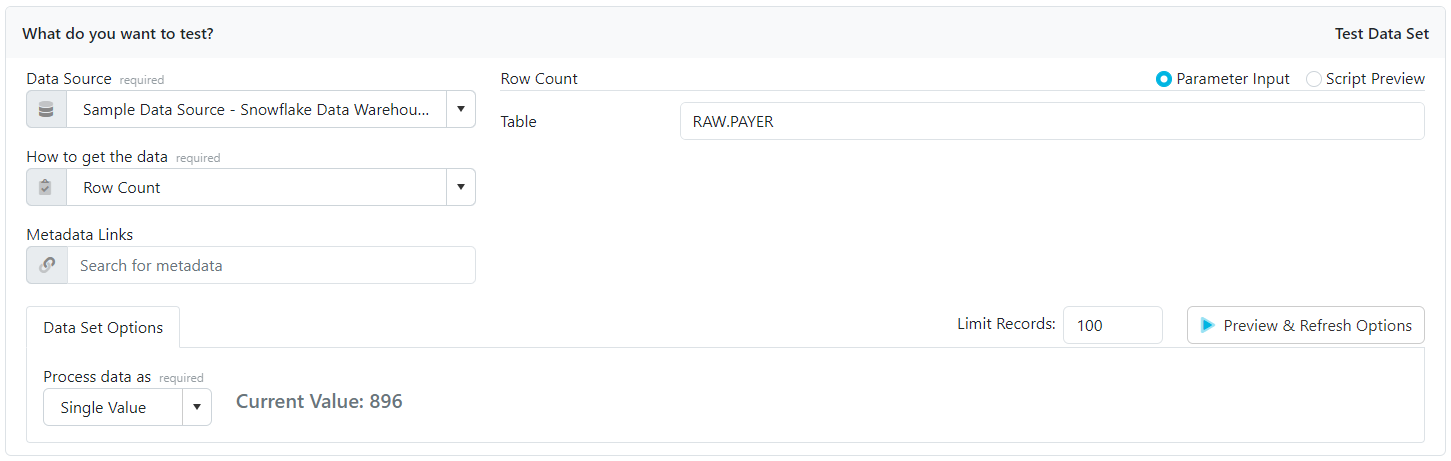
Step 3 - Configure "What do you want to compare to?"
- Select "Another Data Set"
- Set Data Source = Sample Data Source - Snowflake Data Warehouse
- Set How to get the data = Row Count
- Set the table to your assigned STAGING table.
- Click the Preview and Refresh Options button
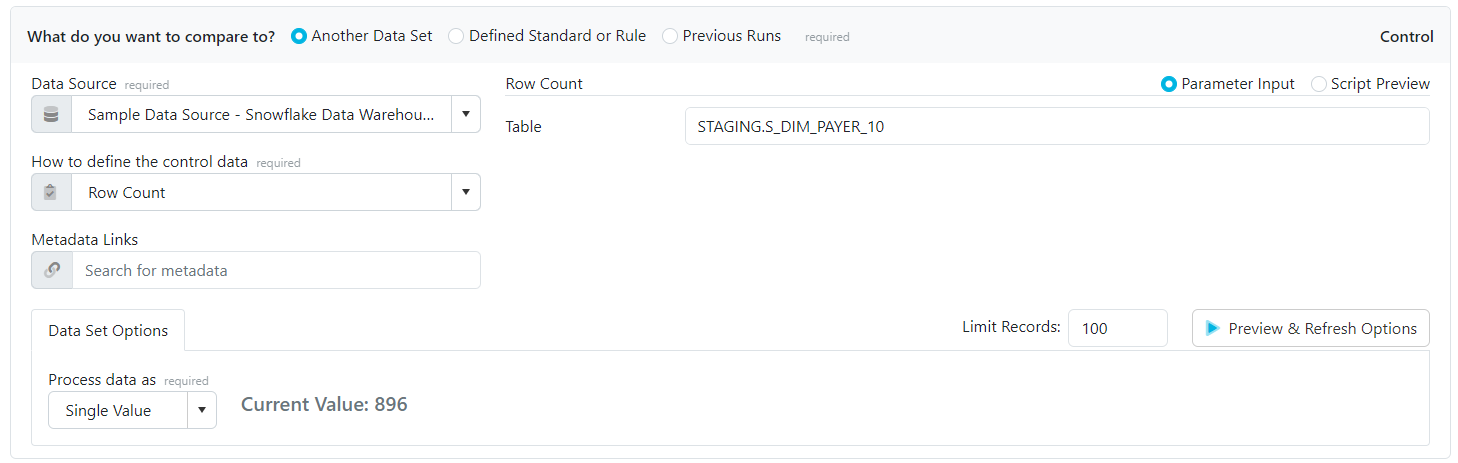
Step 4 - Review Result Configuration
- Scroll down to the Result Configuration section
- Click to set the Treat values as Numeric
- Change the Value Success Criteria to allow for an Absolute Numeric Difference of 10
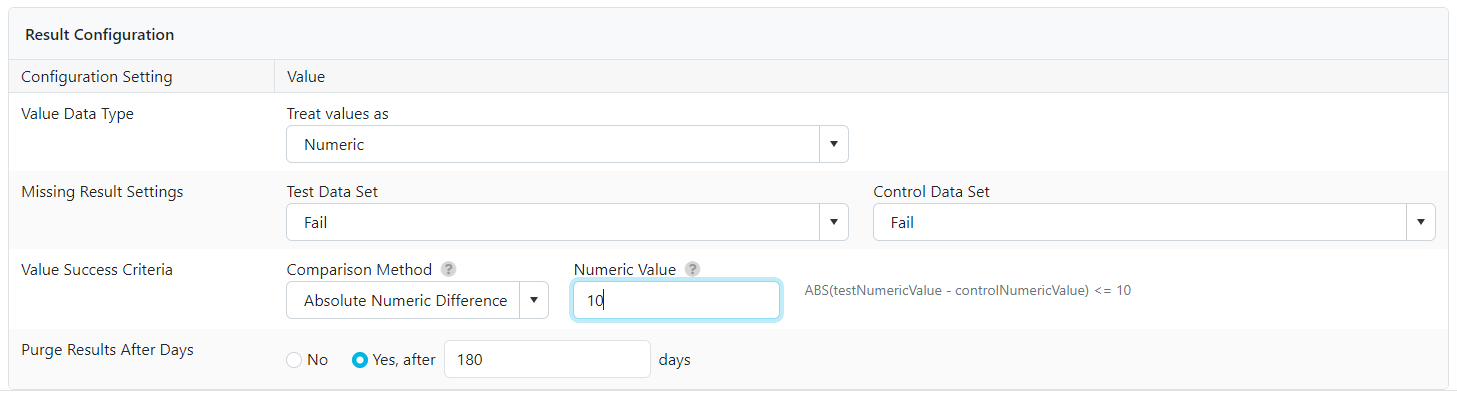
- Save the test
- Run the test to the screen to view results
Tips About Validatar
- There are two types of tests: Standard and Template.
- Be sure not to confuse the Test Data Set and Control Data Set configuration boxes.
- Choosing a Data Source and How to Get the Data is required to create a test.
- The Preview & Refresh Options button will show you what the result structure will look like.