Overview
Materializing child tests create one test per table or column, depending on the selected target object type, for each metadata object that's been selected. Think of materialization as the creation of each test that will run for your designed test scenario. Each time your template is modified, it is recommended to re-materialize child tests to reflect the updated changes. For example, if you modify the metadata object filters to reflect tables that were deleted from your database, re-materialize the child tests so that the old tables won't be included in the scope of the test anymore. You may also want to re-materialize tests before any jobs using those child tests are run.
When tests are materialized each child test will be saved by the name and location that was established on the Child Tests Configuration Tab.
First-Time Materialization
Before you can materialize a test, the template must be saved. The first time a test is materialized, you will see a statistics box with the number of tests to be created as well as the folder location information.
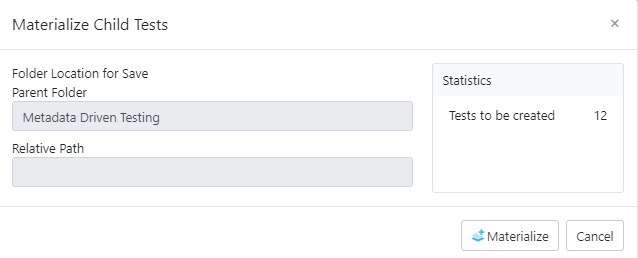
Once the materialization is complete, a message will read that the materialization has been completed successfully.
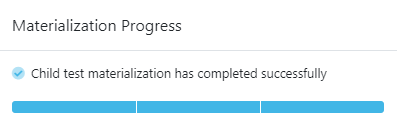
Subsequent Materializations
After initial materialization, as the template test or child tests are edited the Test Summary box on the template screen will update with statistics that reflect any changes.
Once you choose to materialize the child tests again, the pop-up will include configuration options for previously materialized tests.
- Delete all child tests for objects no longer selected in metadata
- Delete empty child folders
- Update all unmodified child tests - updates all previously materialized child tests to the current template version if they haven't been modified since creation.
- Overwrite all modified child tests - overwrites all previously materialized child tests to the current template version if they have been modified since creation.
Any changes to the Child Test Configuration tab are also reflected on the pop-up screen.
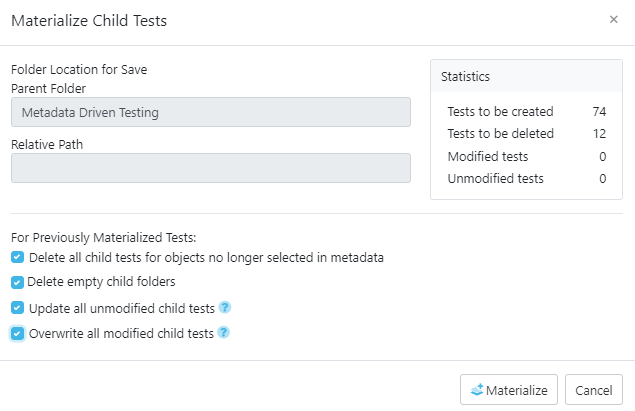
Deleting Child Tests
To delete all child tests that were created from the template, use the Delete Child Tests button. To delete only the objects that are no longer selected in the metadata, use the Materialize Child Tests button and then select that configuration option.
