Learning Goals
- How do I navigate projects?
- What is a Validatar test?
- What are the different types of tests in Validatar?
- How do I run a test?
- How do I interpret these results?
Step 1 - Find a Relevant Test
- Open Projects on the top banner
- Open the Sample Tests (View Only) Project
- Open Tests > Exercise 1 Folder
- Find a test related to your assigned topic/table.
- Open that test by clicking on it in the grid.
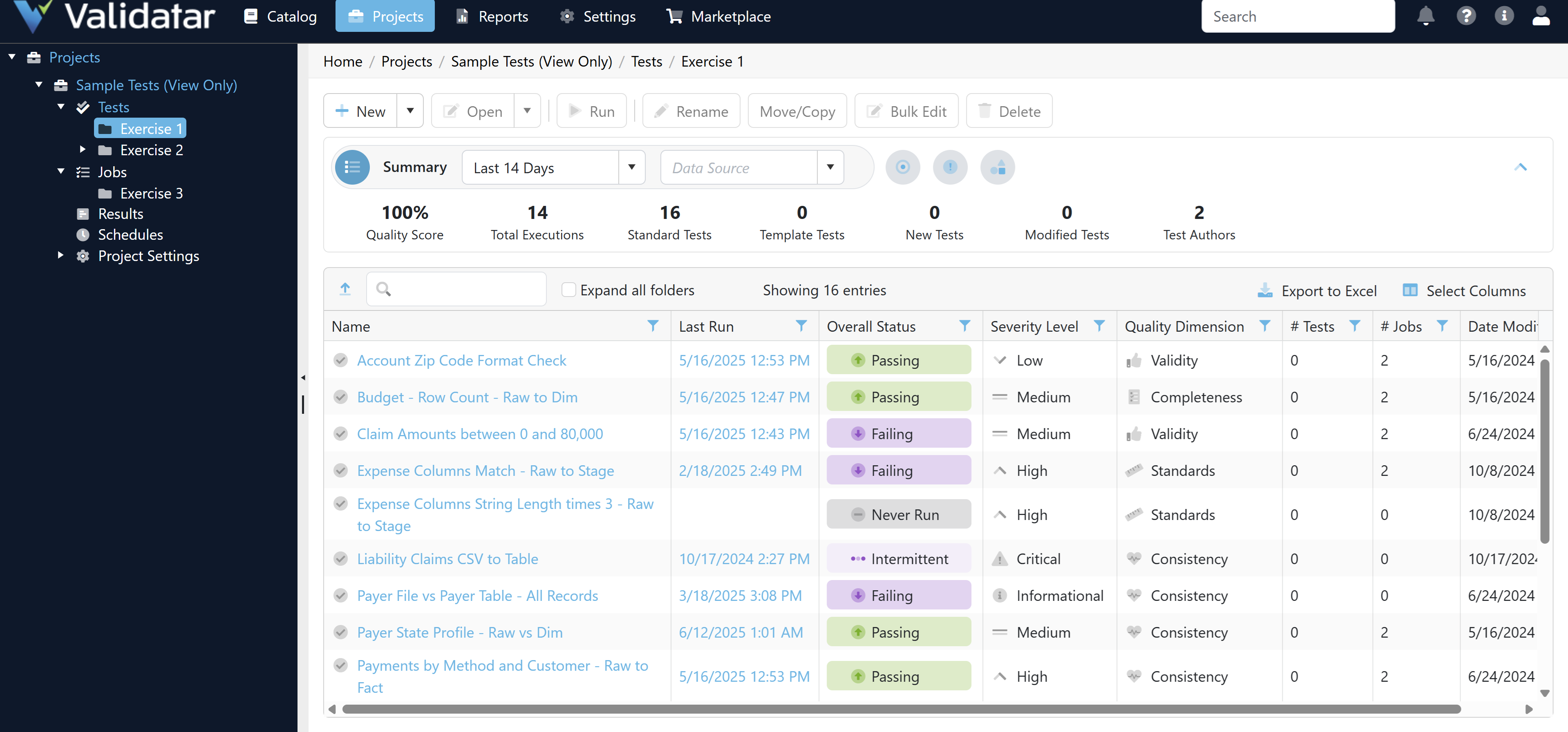
Step 2 - Review Test Structure
- Review the Test Name, Description, Quality Dimension and Severity Level
- Identify what data is being tested
- Identify what it is being compared to
- Review Result Configuration section
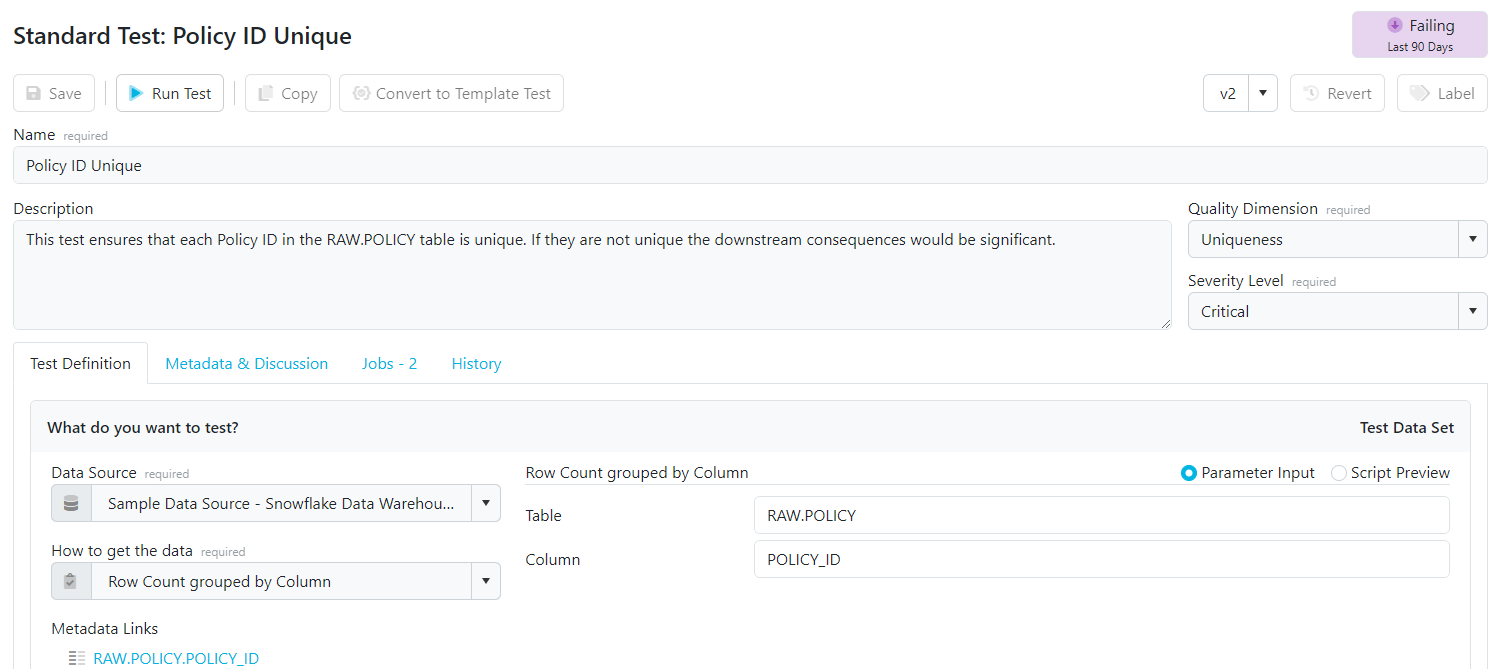
Step 3 - Run Test to the Screen
- Scroll back to the top and click the Run Test button
- Run the Test to the Screen (this means it will not save the results)
- Review the outcome of the test
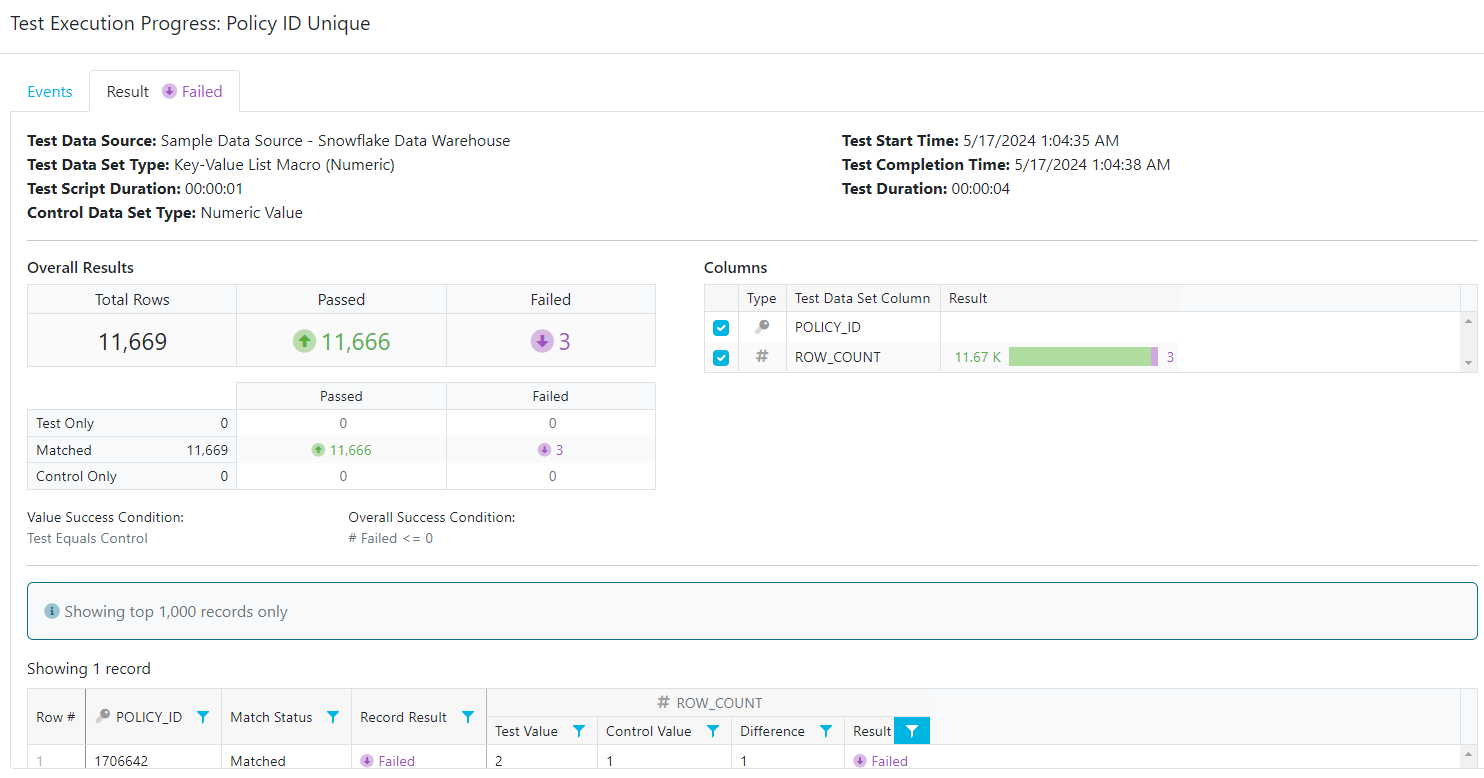
Tips About Validatar
- You can find Tests, Jobs, and Schedules in the Projects area.
- Folders can be used to create a hierarchical structure.
- Tests results ran to the screen are not saved.
- In Validatar, the color green denotes passing and purple denotes failing.