Learning Goals
- How do I navigate the Catalog?
- What's shown in the Catalog?
- How do I see the tests associated with a Table?
- How do I see the history of a test?
Step 1 - Find your Table in the Catalog
- Open Catalog on the top banner
- Open the Sample Data Source - Snowflake Data Warehouse data source
- Open the RAW Schema
- Open your table
- Switch to the Columns tab
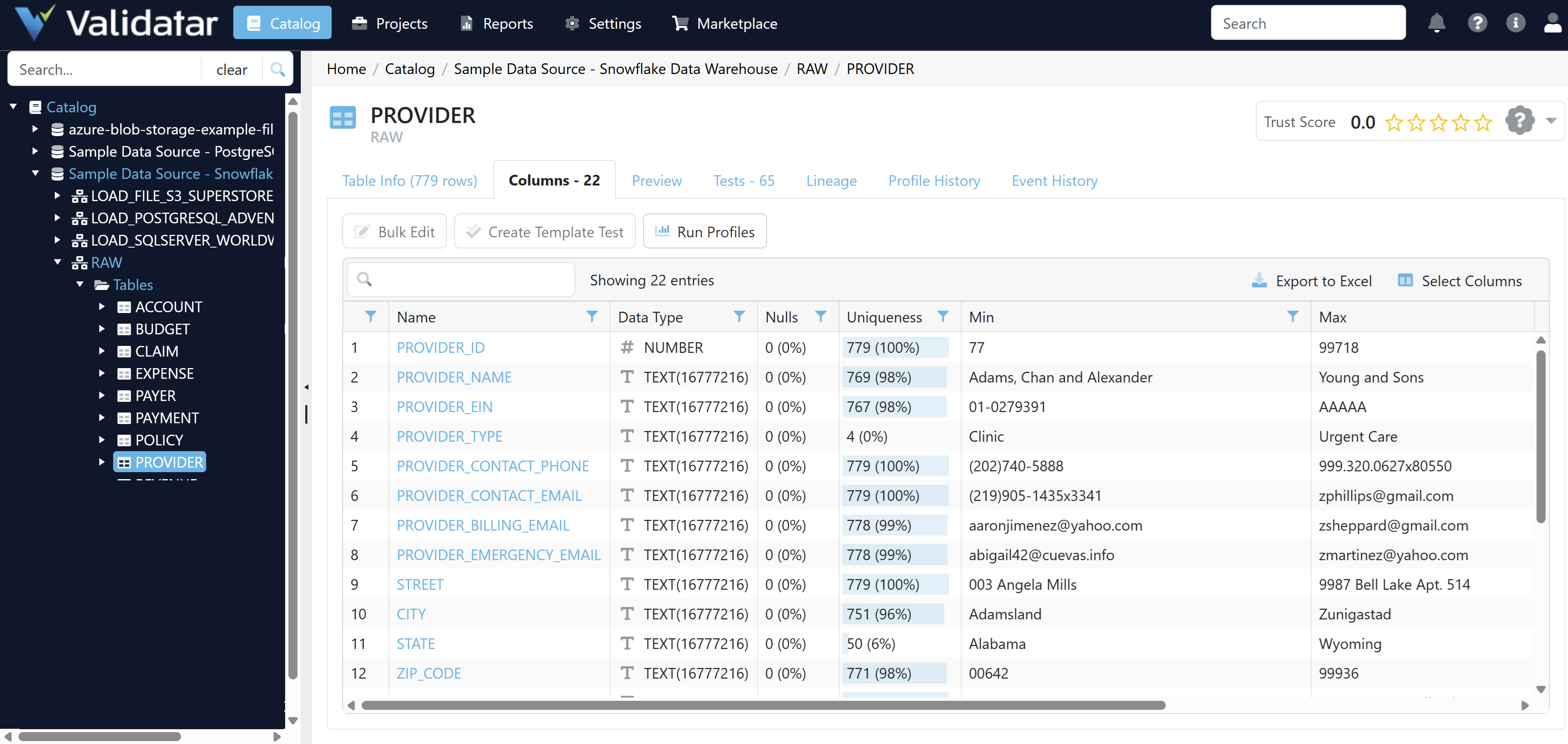
Step 2 - Find Failing Tests
- Identify a column with a purple bar in the Result Trend
- Open that column
- Switch to the Column Profile tab
- Switch to the Tests tab
- Identify which test is failing or erroring

Step 3 - Review Test Execution History
- Open the failing test
- Switch to the History tab
- Open the latest Test Execution by clicking on the Run Date
- Identify why the test is failing and describe the situation
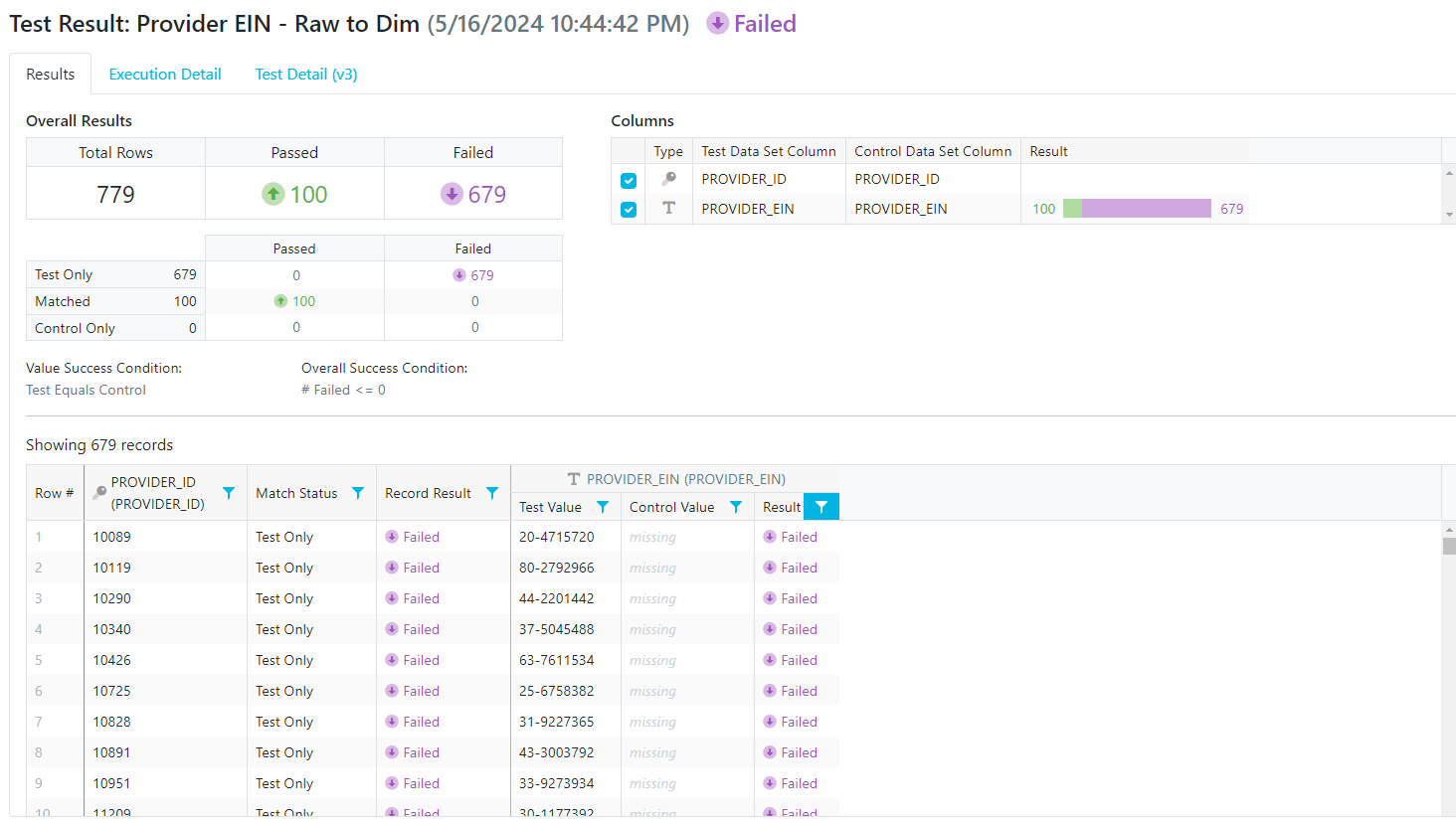
Tips About Validatar
- You can find the list of Data Sources in the Catalog area.
- Use the arrows next to the Data Source to expand or collapse sections.
- You can drill down into the Data Source using either the data source tree on the left or the metadata tabs and list in the main window.
- The metadata object you’re viewing is easily identified in the heading of the screen.