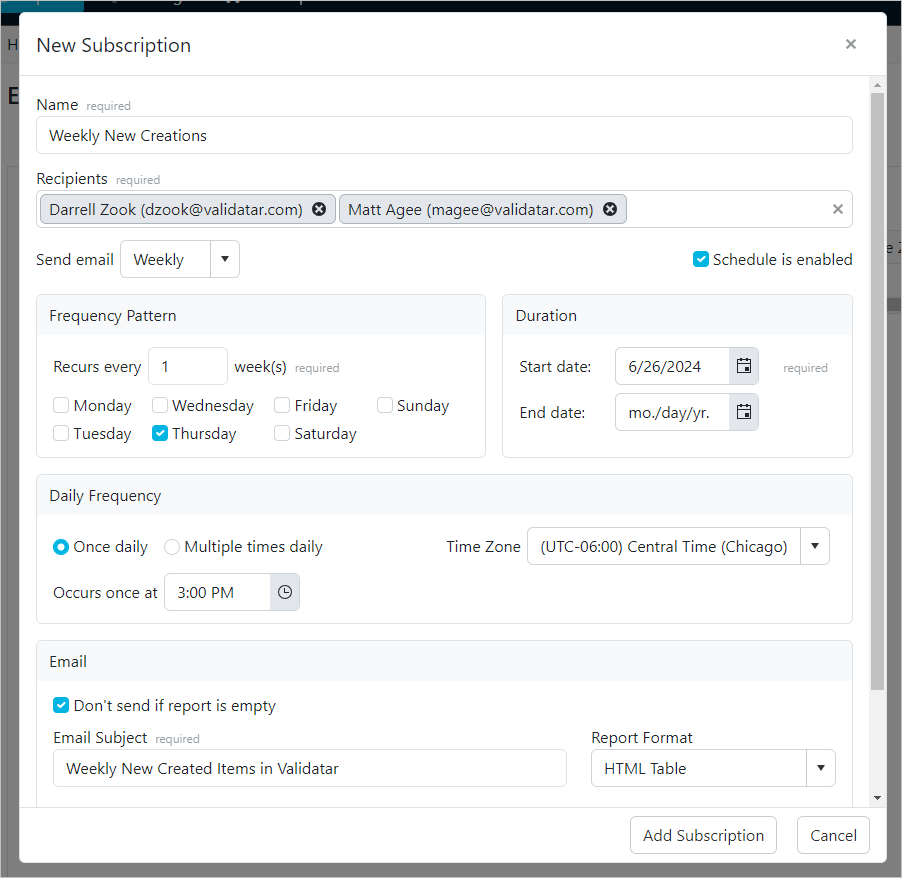Learning Goals
- How do I create a new report?
- What information does an event history report have?
- How do I add filters to a report?
- How do I add columns to a report?
- How do I manage access to reports?
- How do I create a subscription on a report?
Step 1 - Create an Event History Report
-
Go to Reports Section in the top banner
-
Click on the Standard Dataset: Event History
-
Click Create New Report
-
Click Edit Filters
-
Add a filter on Date is in the Last X Days = 7
-
Add another filter on Event Name is Test Created, Template Test Created, Folder Created, Job Created
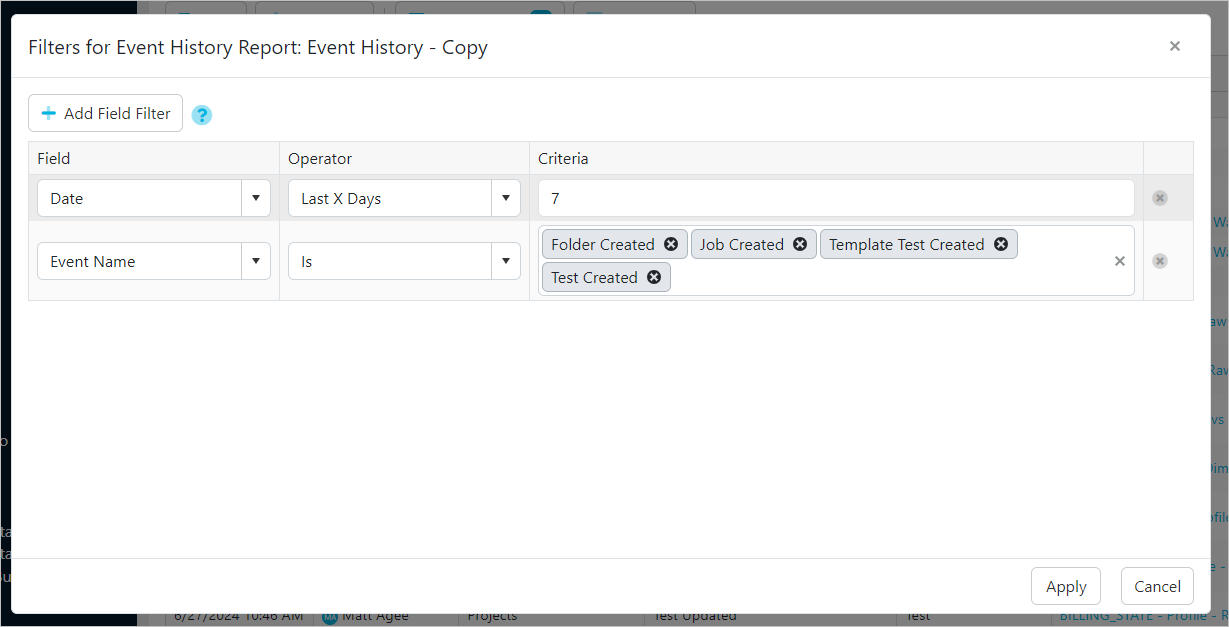
-
Click Apply
-
Click Configure
-
Edit the Report name to something specific like "Creation Events in last 7 Days"
-
Update the Report Description
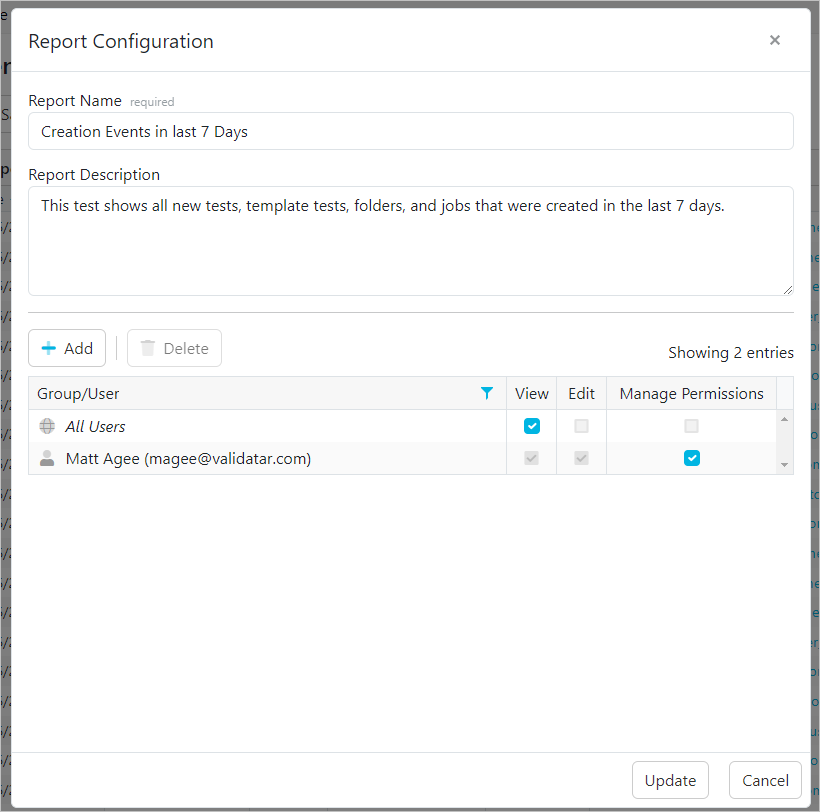
- Update
- Save
Step 2 - Grant Specific Access
- Click Configure
- Uncheck All Users view rights
- Add a user you would like to share this report with
- Grant them edit rights to the report
- Update
- Save
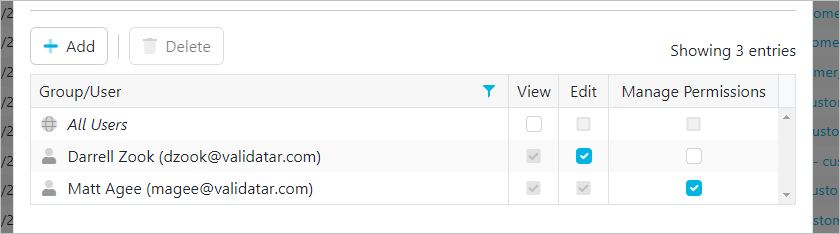
Step 3 - Set up a Subscription for a Weekly Email
- Go to the subscriptions tab
- Click New
- Name the Subscription "Weekly new Creations"
- Add your team to the recipients
- Set Send Email to Weekly
- Select the day of the week you would like it to send
- Select the time on that day
- Check the box, "Don't send if report is empty"
- Give the Email a subject like "Weekly New Created Items in Validatar"
- Add Subscription