Upgrading to 2021.3
User groups were previously found in Projects but have moved to Global Settings. After upgrading, the user group list will show the user group's name followed by the name of the project to identify where the particular user group migrated from. You can now Merge user groups from multiple projects into one single group to avoid redundancy. You can also rename any migrated user groups to improve clarity.
Overview
Groups are used to organize users. We recommend using User Groups to assign permissions instead of individual users for easier and consistent management.
Creating Groups
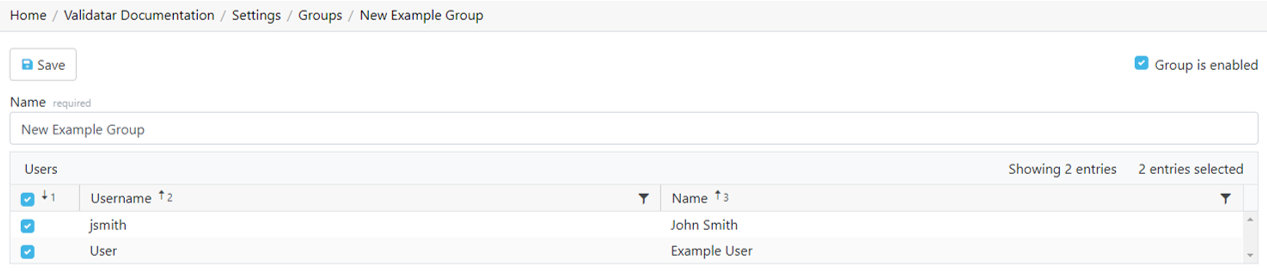
- To create a new user group, select New Group in the toolbar.
- To add users to a group, select the checkbox next to their username. Deselect the checkbox to remove users from a group.
- Click Save.
Merging User Groups
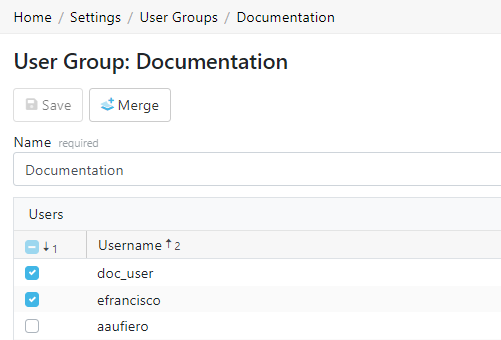
Follow these steps to merge user groups:
- Open the user group you want to survive.
- Click on Merge in the toolbar.
- Choose to either save or delete the user groups that you're merging into the current group.
- Select one or more user groups from the list. (Hold down Ctrl to multi-select)
- Click Merge.
Note: You cannot restore a user group after it is deleted during the merge.
Deleting User Groups
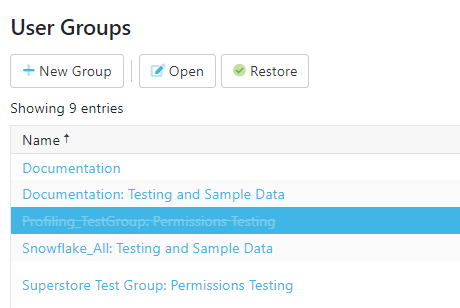
Follow these steps to delete user groups:
- Click the whitespace next to the user group name to select the row.
- Click Delete.
Note: You can restore the user group after it is deleted if you don't navigate away from the page. Once you leave the User Groups page, the user group cannot be restored.