Overview
As the name implies, the Global Settings Users page is where you can manage every Validatar user across all projects.
Displayed Information
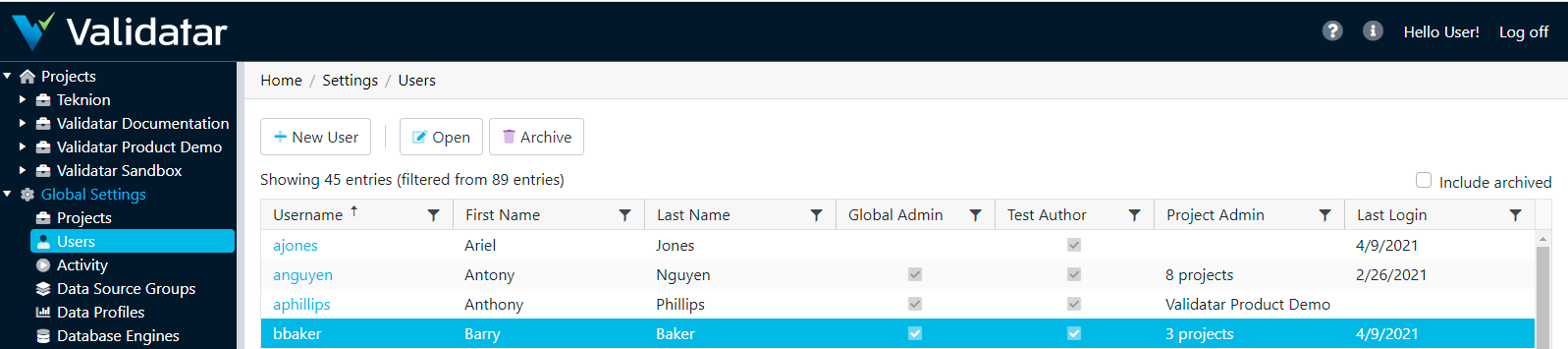
Action Buttons
| Buttons | Description |
|---|---|
| New User | Navigate to the Global: User Details page to create a new user. |
| Open | Open the selected user's Global: User Details page. |
| Archive | Validatar users are not deleted. Rather, they are archived. Clicking the Archive button will archive the selected user. Archived users can be restored. |
Table Headers
| Header | Description |
|---|---|
| Include archived (checkbox) | Validatar users are not deleted, rather they are archived. Clicking the Include archived checkbox will cause those users to display. |
| Username | The username. |
| First Name | The user's first name. |
| Last Name | The user's last name. |
| Global Admin | Displays a checkmark if the user has the Global Admin role. |
| Test Author | Displays a checkmark if the user has the Test Author role. |
| Project Admin | Displays the project name where the user has the Project Admin role. If the user has Project Admin privileges for more than one project, the number of projects will display instead. |
| Last Login | The date the user last logged in. |
Adding a New User
To add a new user, click the New User button on the User list page and enter all required user information.
Displayed Information
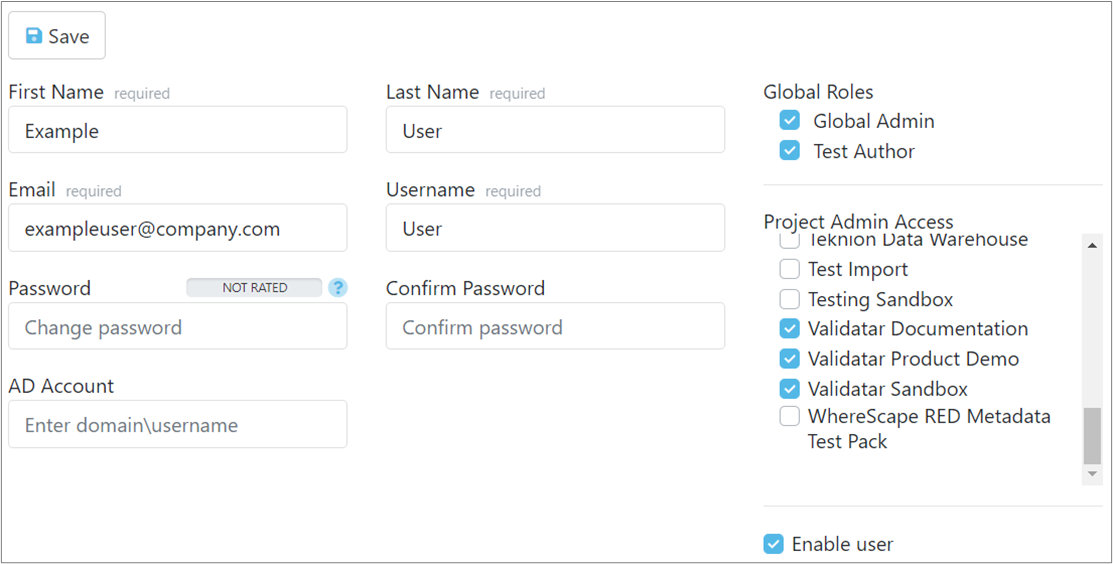
| Save | Saves the new user. |
| First Name | The user's first name. |
| Last Name | The user's last name. |
| The user's email address. | |
| Username | The username. |
| Password; Confirm Password | Validatar requires a strong password. A strong password is defined by default as one that is at least 7 characters long and contains three of the following:
|
| AD Account | The AD textbox can be used to link Validatar with Active Directory. |
| Global Admin Roles | A global admin has the ability to create, configure, and manage settings for a Validatar instance. A full global admin inherits the following roles:
A user can have a combination of these roles without being a full global admin. There is not a limit on the number of global admins a Validatar instance can have. |
| Licensed Roles | There are two types of Validatar users:
|
| Project Admin Access | All active projects display under Project Admin Access. Selecting any project will grant the user admin access to that project. Admin access can also be granted via Project > User Details. |
Access
- Navigate to Settings on the main menu bar.
- Click Users.