Learning Goals
- How do I test for uniqueness?
- How do I compare data against a Defined standard or rule?
Step 1 - Create a Standard Test
- Click New to create a New Standard Test
- Name the Test "{{your id column}} is Unique"
- Set the Quality Dimension to "Uniqueness"
- Set the Severity Level to "High"
- Give the test a nice description like "Check every {{your id column}} is unique and show as failures any {{your id column}}s with multiple records in the RAW.{{your table} table."

Step 2 - Configure "What do you want to test?"
- Set Data Source = Sample Data Source - Snowflake Data Warehouse
- Set How to get the data = Row Count grouped by Column
- Set the table to your assigned RAW table.
- Set the column to the column you want to check for Uniqueness
- Click the Preview and Refresh Options button
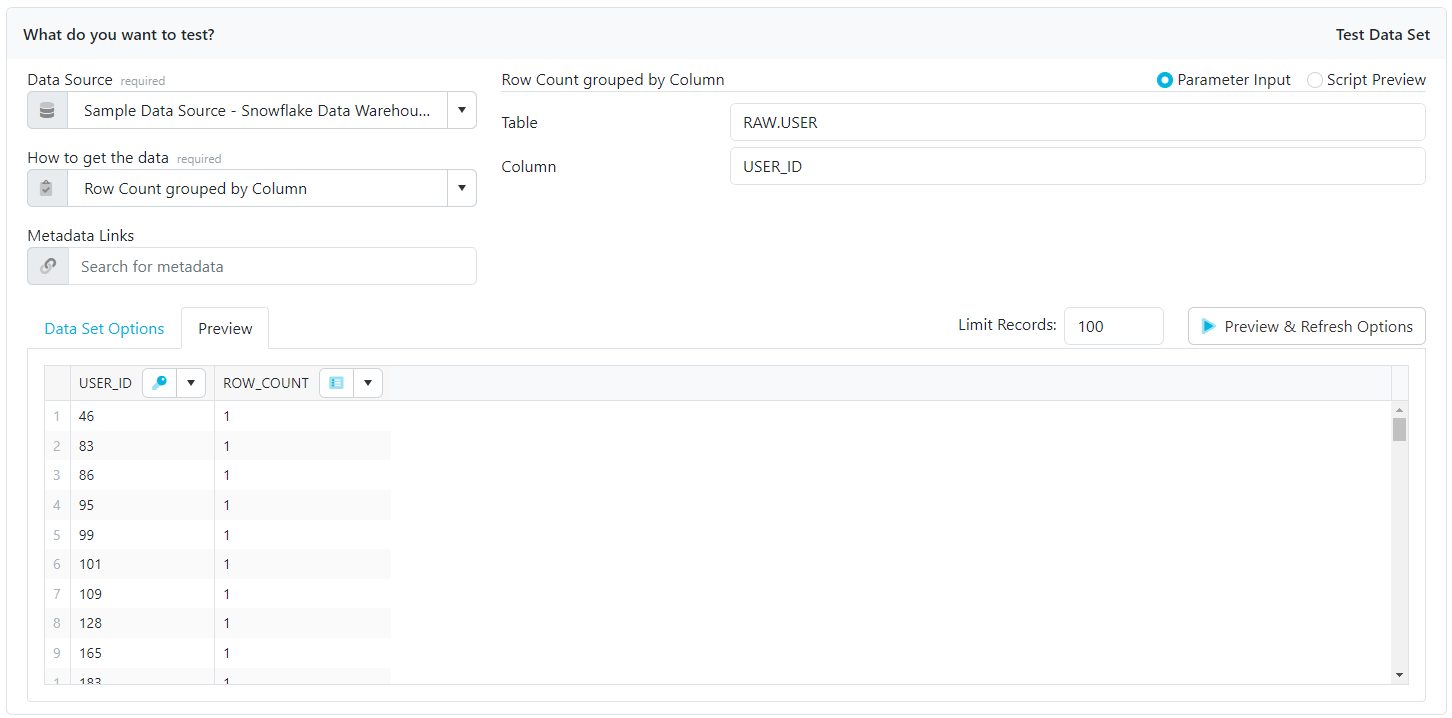
Step 3 - Configure "What do you want to compare to?"
- Select "Defined Standard or Rule"
- Set How to define the control data = Numeric Value
- Set Target Value = 1

Step 4 - Review Result Configuration
- Scroll down to the Result Configuration section
- Switch to Only Keep Failures = Yes
- Switch to Abort Processing After Failures = Yes, after 1000 failures
- Set Scripts Include Order By = Yes
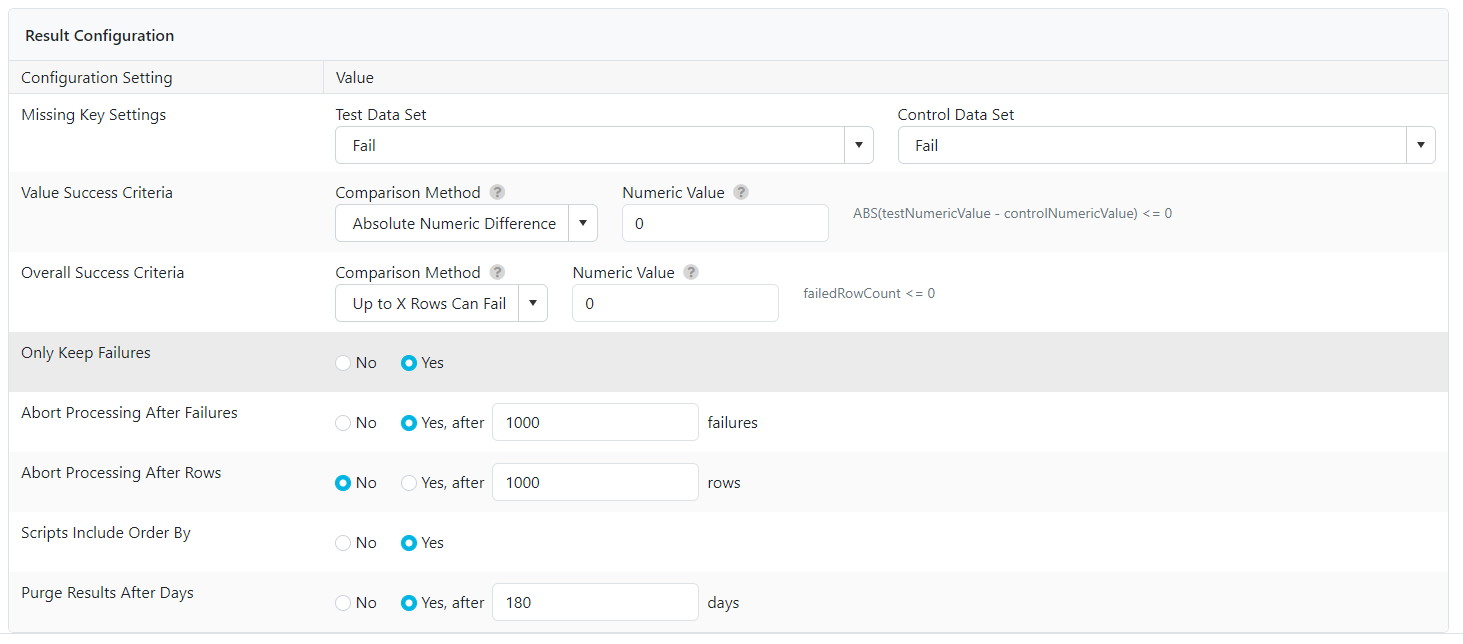
Tips About Validatar
- You can select a defining Dimension and Severity Level for each test.
- You can define which fields are key fields and and value fields.
- Using the Result Configuration options helps optimize test execution and result storage.