Learning Goals
- How do I monitor a table's metadata?
- How does Validatar compare today vs yesterday?
- How do I configure keys and values in a table result set?
Step 1 - Create a Standard Test
- Click New to create a New Standard Test
- Name the Test "Column Datatype Monitoring"
- Set the Quality Dimension to "Standards"
- Set the Severity Level to "Low"
- Give the test a nice description like "This test compares the data types of all the columns in {{table_name}} today vs the last time we ran this test."
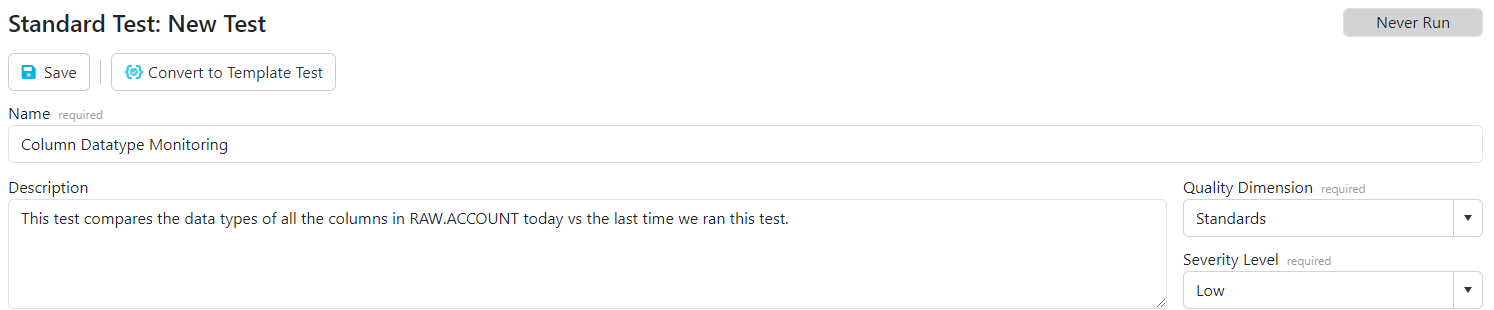
Step 2 - Configure "What do you want to test?"
- Set Data Source = Sample Data Source - Snowflake Data Warehouse
- Set How to get the data = Column Metadata for a Table
- Set the table to your assigned RAW table.
- Click the Preview and Refresh Options button
- Review the Previewed results
- Switch to the Data Set Options tab
- Update all columns to be ignored.
- Then set the COLUMN_NAME to Key and the DATA_TYPE to Value
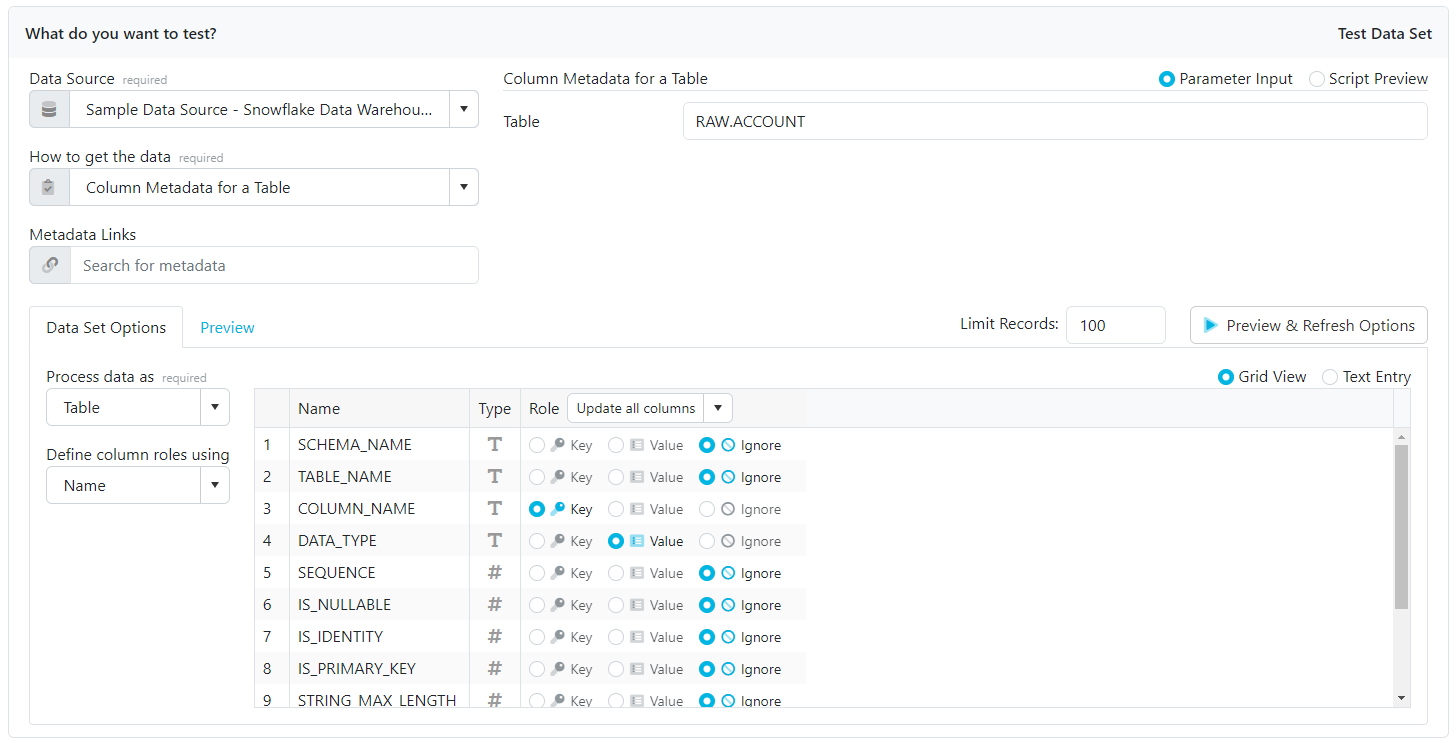
Step 3 - Configure "What do you want to compare to?"
- Select "Previous Runs"
- Set Data Source = Sample Data Source - Snowflake Data Warehouse
- Set How to define the control data = Previous Test Results
- Change to the Maximum of results for last 1 Run

Tips About Validatar
- Using Test descriptions keeps your team on the same page about the contents and purpose of the test.
- Changing how to get the data for a test also changes the configuration area.
- You can choose to make a column a key or value or choose to ignore it in the test.
- Using Previous Runs help maximize the value of tests and profiles already run in Validatar.