Overview
The Job Repository contains all of the jobs that have been created in a Project.
Displayed Information
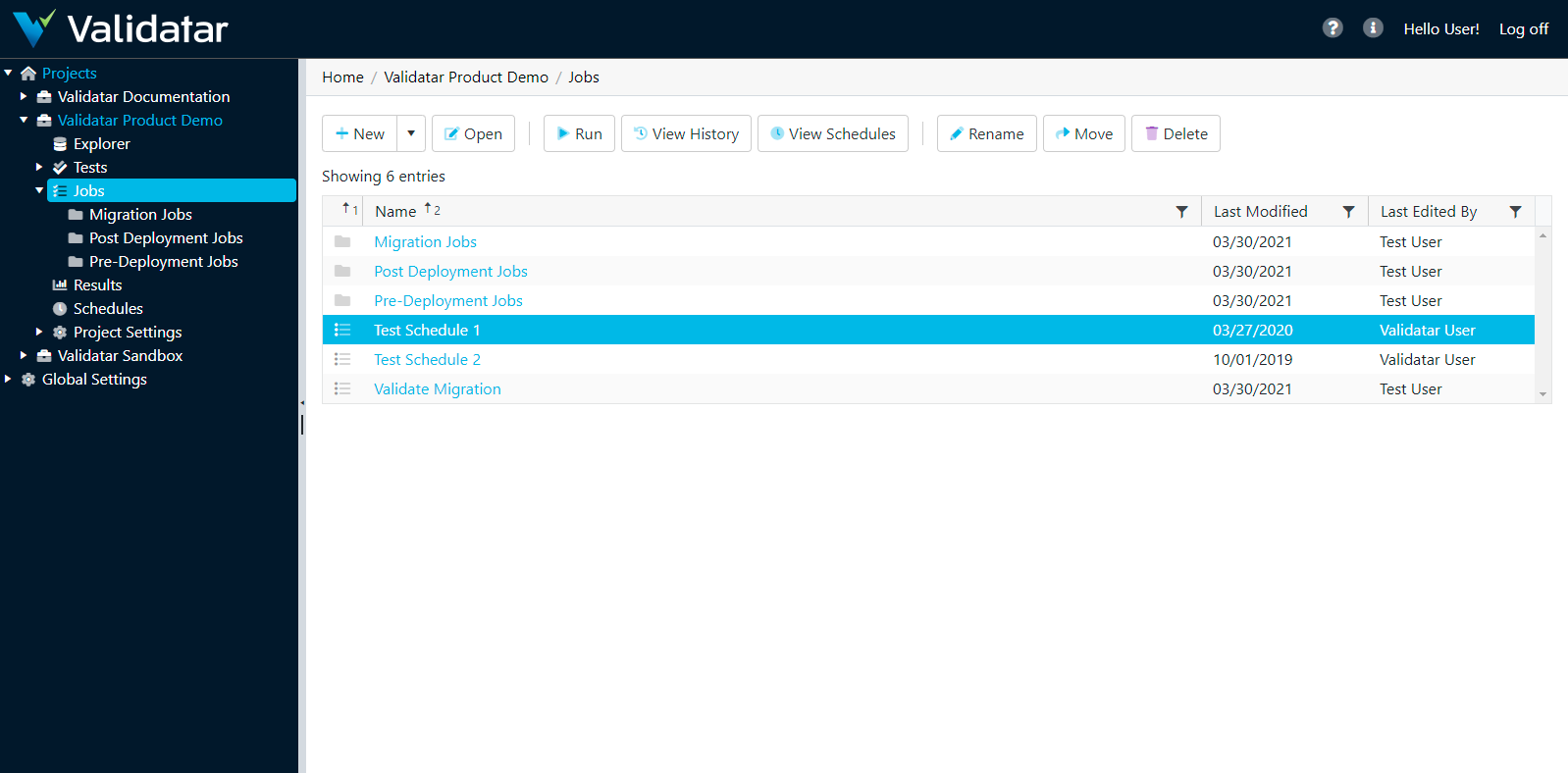
Displayed information can be sorted by clicking on column headers or filtered by clicking on the filter icons also located on the column headers.
Action Buttons
| New | Click on the dropdown to create a new job or job folder. There is no hierarchical limit. As many folders and sub-folders can be created as desired. |
| Open | Opens the Job Configuration page for an existing job. |
| Run | Runs the selected job. |
| View History | Navigates to a page displaying the historical pass/fail results for a selected job. More on Job History page. |
| View Schedules | Navigates to a page displaying schedule(s) assigned to a job. More on Schedules page. |
| Rename | Renames a selected job. |
| Move | Move one or more selected jobs. |
| Delete | Delete one ore more selected jobs. |
Table Headers
| Job/Job Folder | Job and Job Folders are represented by icons in the first column as shown in the screenshot below. |
| Name | The name of the job or job folder. |
| Last Modified Date | The date the job or job folder was last modified. |
| Last Edited By | The user who last modified the job or job folder. |
Access
- Click the dropdown associated with a given project.
- Click Jobs.
- Select the desired job.