Overview
This documentation guides you on managing data source permissions in Validatar. It outlines the different types of permissions and how to assign them to individual users or groups to ensure appropriate access and functionality based on user roles.
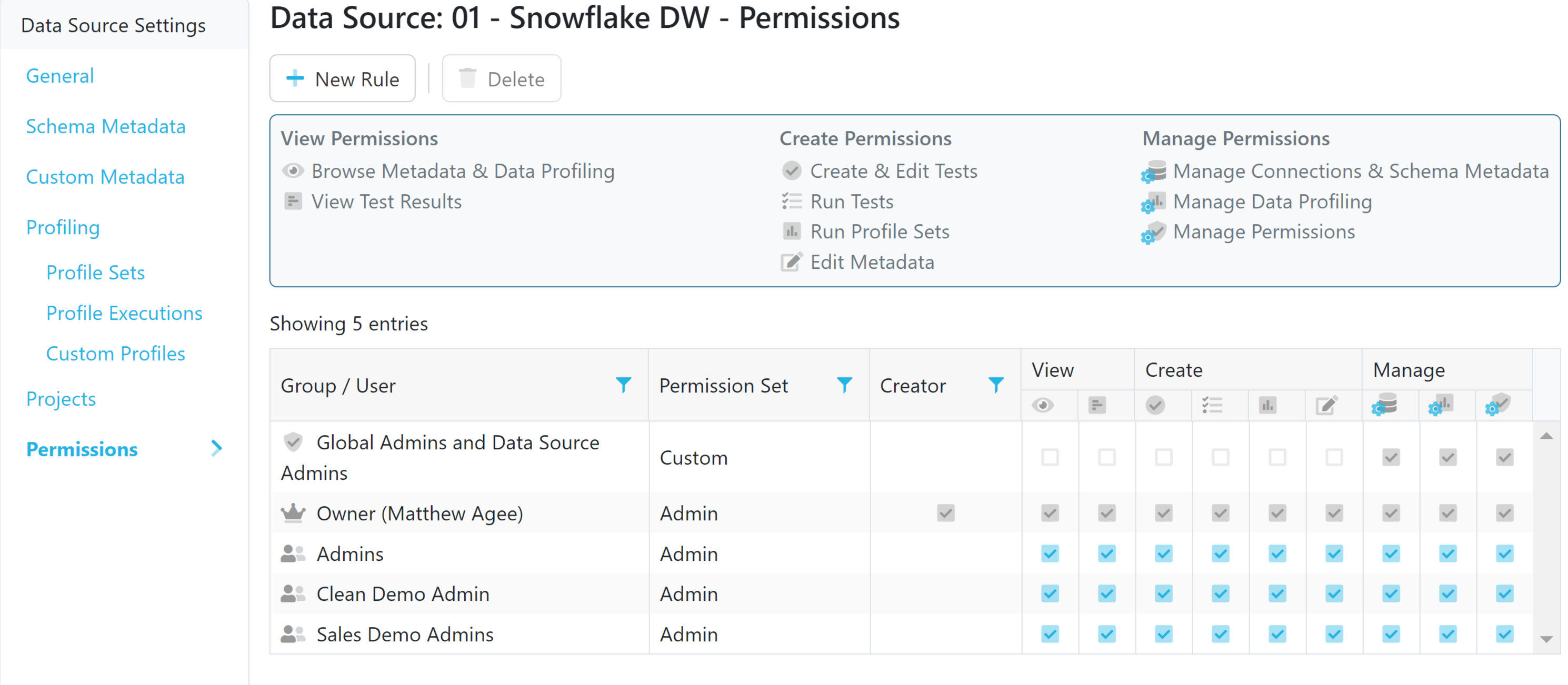
Understanding Data Permissions
Data permissions refer to the access rights assigned to users or user groups within Validatar. These rights determine what operations users can perform within the platform with a Data Source.
Types of Data Permissions
Validatar categorizes data source permissions into three types: View, Create, and Manage.
View
View permission allows users to browse metadata, view data profiling and test results. These permissions are suitable for users who need to understand the data but don't need to perform any operations on it.
Create
Create permission allows users to create and edit tests, run tests, run profile sets, and edit metadata. These permissions are apt for users who are primarily responsible for creating and running tests on the data.
Manage
Manage permission provides users with the ability to manage connections & schema metadata, manage data profiles, and manage permissions for the data source. These permissions are designed for data administrators or managers who oversee the usage and integrity of the data.
Managing Data Permissions
The user who creates the data source automatically becomes the data source owner and has all permissions enabled. The data source owner is identified by the crown icon beside their name. The owner can be changed by double-clicking the owner's username and selecting another user from the dropdown then selecting Save.
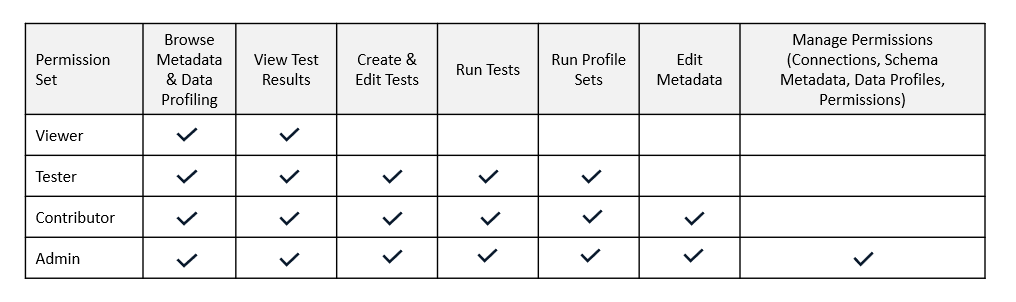
Custom Permissions
Permissions are easily granted using Permission Sets. For instances that have licensed Custom Permissions, you will be able to choose the following fine-grain permission combinations: Viewer, Tester, Contributor, or Admin. If Custom Permissions have not been licensed, users can only be a Contributor or Admin.
The ability to modify Permission Set options is exclusively available through the Custom Permissions license feature.
Assigning Permissions to a User or User Group
Go to Settings > Choose your Data Source. Within Data Source Settings, choose Permissions.
Select New Rule.
Choose a user or user group from the dropdown.
Choose the appropriate Permission Set. Validatar licenses with custom permissions can choose individual permission checkboxes.
Confirm the permissions and save.